Switching Back to Google Assistant from Gemini on Pixel Phones
Learn how to easily switch from Google Gemini back to Google Assistant on your Pixel phone, ensuring you can use the assistant that best fits your needs.
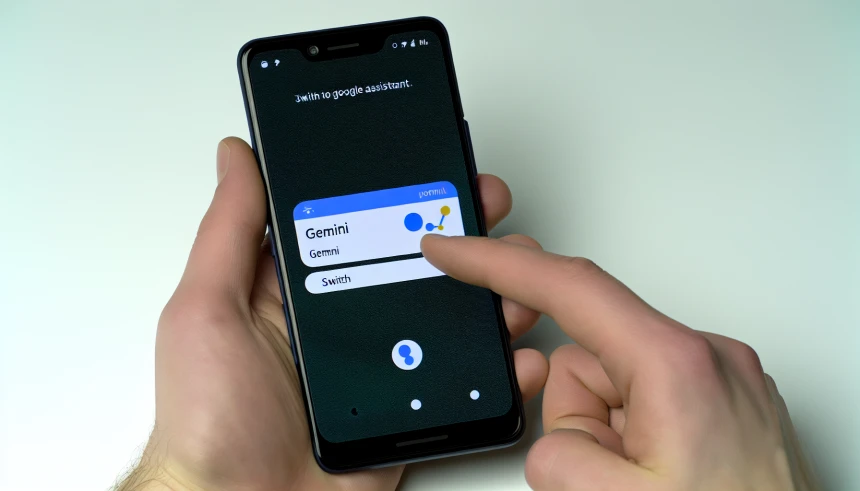
Guide: How to Bring Back Google Assistant on Android
Ever found yourself missing Google Assistant after it got swapped out for Gemini? No worries, you can manually switch it back. Just keep in mind, the steps might dance a little differently depending on your phone’s make and model.
How to Restore Google Assistant on a Samsung Phone
For all you Samsung aficionados, here’s the lowdown:
- First up, dive into Settings. It’s where all the magic happens.
- Next, navigate to Apps → Choose default apps. Because, yes, you’re the boss here.
- Now, hit up Assistant & voice input. It’s like choosing your favorite coffee blend.
- Under Assistant, give Google Assistant the crown. Long live the king!
How to Restore Google Assistant on a Xiaomi Phone
Xiaomi users, here’s your treasure map:
- Start with Settings → Google. It’s like opening the door to Narnia.
- Select Search, Assistant & Voice. Because who doesn’t love a good chat?
- Tap Google Assistant → Google’s digital assistants. It’s like picking your favorite superhero.
- Choose Google Assistant. Because sometimes, the original is just unbeatable.
How to Restore Google Assistant on a Google Pixel
Got a Google Pixel? Here’s how to keep it real:
- Head to Settings → Apps → Assistant. It’s like going back to your roots.
- Tap Google’s digital assistants. Because variety is the spice of life, but sometimes you just want plain vanilla.
- Set Google Assistant as default. Like choosing your favorite pair of jeans.
How to Restore Google Assistant on a OnePlus Phone
For the OnePlus crowd, here’s the drill:
- Open Settings → Apps & notifications. It’s where the party’s at.
- Select Advanced → Default apps. Because you’re not just any user, you’re an advanced user.
- Tap Assistant & voice input and select Google Assistant. Like choosing the best player for your team.
How to Restore Google Assistant on a realme Phone
realme users, here’s your step-by-step:
- Go to Settings → Apps. Simple, right?
- Select Default apps → Assistant & voice input. It’s like setting the table for dinner.
- Choose Google Assistant from the list. Because it’s the guest of honor.
If you’re scratching your head wondering where the option went:
- Open the Google app. It’s like calling a friend for help.
- Tap your profile icon → Settings → Google Assistant. It’s a bit of a detour, but we’ll get there.
- Go to General and enable Google Assistant. Like flipping the switch to turn the lights back on.
And hey, make sure your Google app is up to date from the Play Store. It’s like making sure your car has gas before a road trip.
How to Restore Google Assistant on a HONOR Phone
HONOR phone users, here’s your guide:
- Open Settings. The starting line.
- Go to Apps → Default apps. The plot thickens.
- Select Assistant & voice input. The moment of truth.
- Choose Google Assistant. And just like that, all is right in the world.
How to Restore Google Assistant on an ASUS Phone
ASUS users, here’s how to get back on track:
- Go to Settings → Apps & notifications. It’s like finding the right key for the lock.
- Select Default apps. Because defaults matter.
- Tap Assistant & voice input and set Google Assistant. Like setting the record straight.
How to Restore Google Assistant on a Sony Phone
Last but not least, for the Sony enthusiasts:
- Go to Settings → Apps & notifications. The first step in any good adventure.
- Select Advanced → Default apps. Because you’re not here for the basic stuff.
- Set Assistant to Google Assistant. And with that, the circle is complete.
